Roles
Categories:
Roles
Roles represent a collection of permissions or rights that can be performed within Ferris. They can be directly associated with the job of job a #User performs.
To get the the Users page, navigate to: Security > List Roles
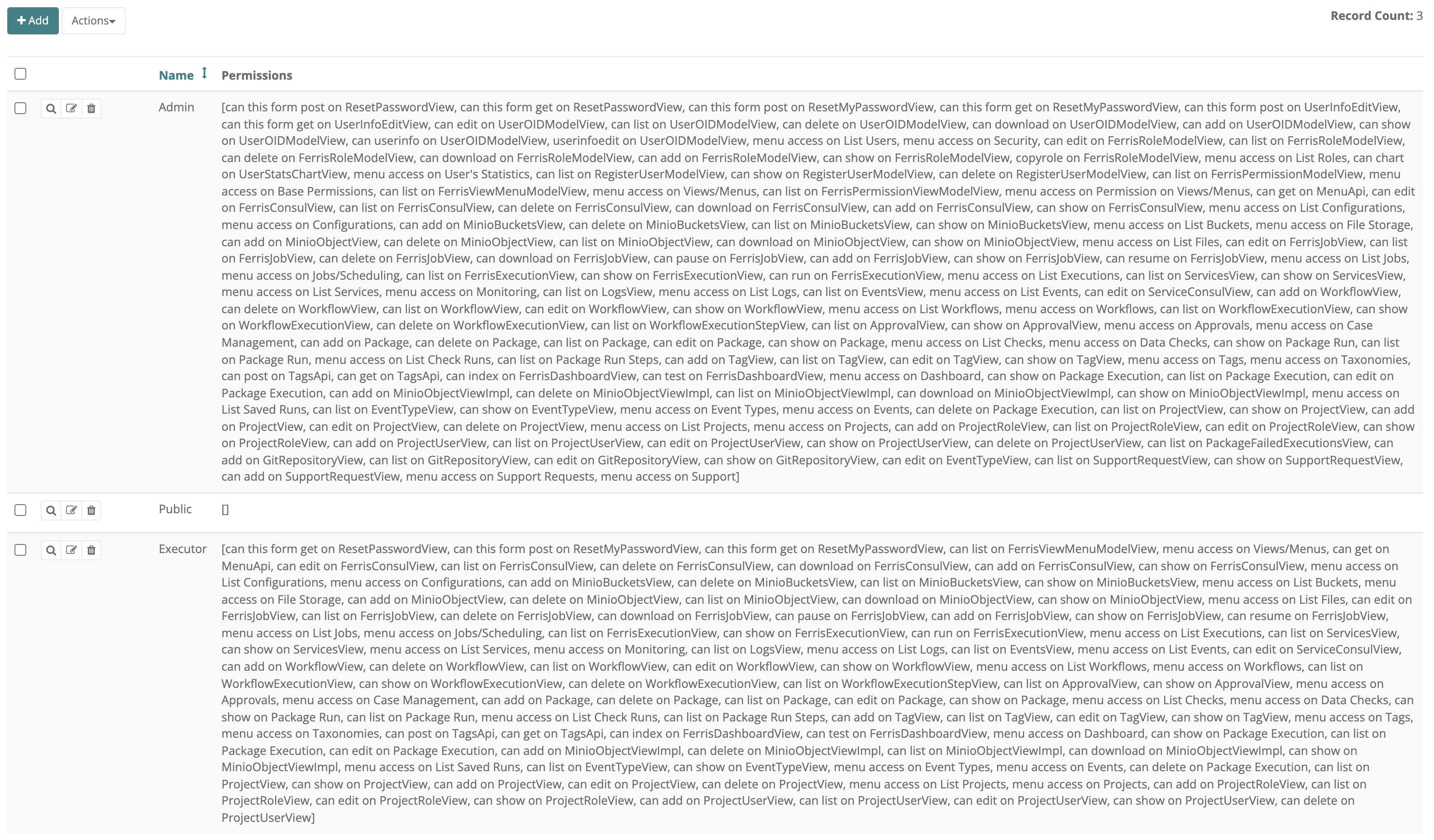
Example: List of StreamZero Roles
Besides displaying the list of all available Roles, the Roles page offers a number of capabilities:
- Add Role

- Actions

- Show Roles

- Edit Roles

- Delete Roles

Note that each of these capabilities depends on the Permissions given to your Role. Some roles may be given full rights (e.g. add, show, edit, delete), where others may only be given viewing rights (e.g. show). As a result, some users may only be seeing the “Show Roles” magnifying glass icon.
Add new Role
Adding a new Role can be done directly within StreamZero by any person who has the necessary permissions to do so. This is normally a designated Security Lead.
Often times, adding new Roles is done by integrating StreamZero with the corporate Identity Access Management (IAM) and Active Directory (AD).
Click on the plus sign
to add a new user.
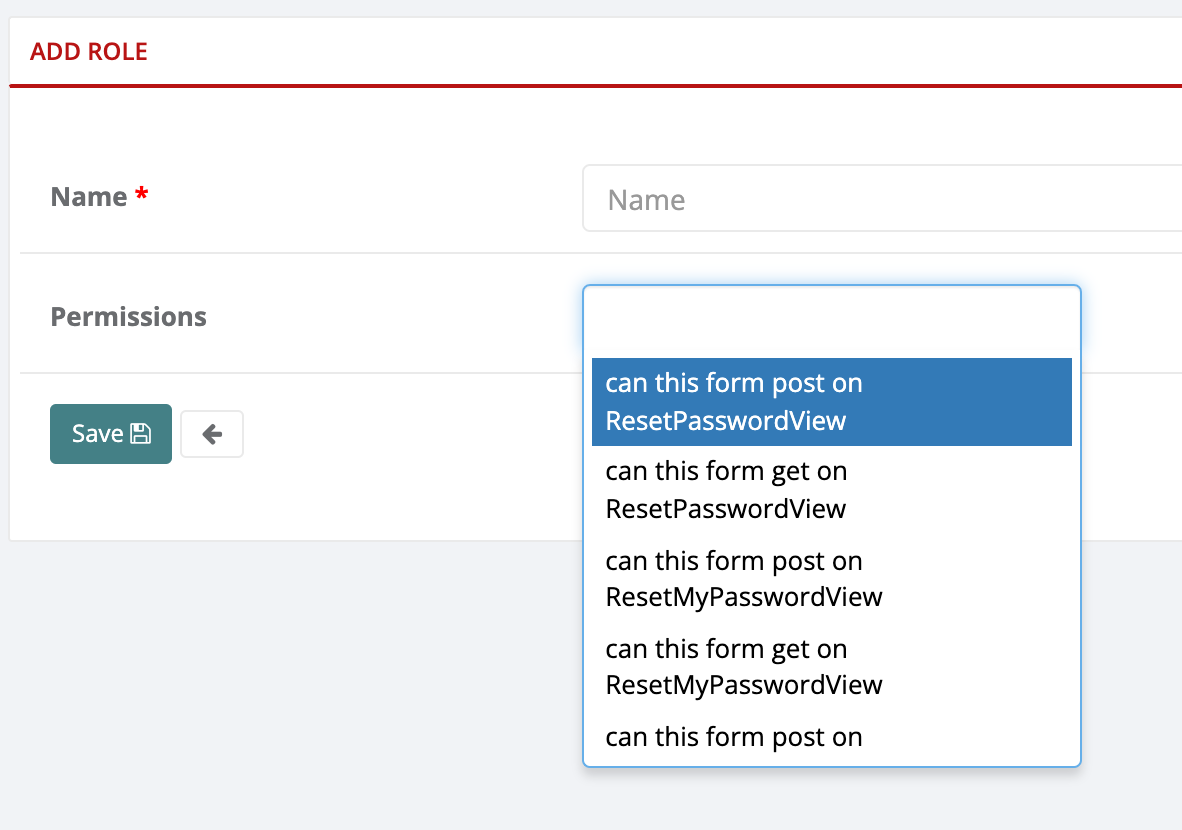
Example: Adding a new Role and Permissions
-
Name: Use a meaningful name for the role, and consider applying naming standards for all Roles
-
Permissions: Chose from the previously setup list of #Permissions
Note that it possible, and common practice, to apply multiple roles to a user. Therefore it is a good idea to keep the number of permissions within one role to a minimum. This enables the enforcement of the “need-to-know” basis for each role.
Actions
In order to apply an Action, first select the Role you want the action to apply to.
- Select a Role then click Actions > Copy Role > click Yes to confirm
- The Role is now copied and can be found in the list of Roles as "[original role name] copy"
Feedback
Was this page helpful?
Glad to hear it! Please tell us how we can improve.
Sorry to hear that. Please tell us how we can improve.