Git Integration
The Git Integration is the capability to generate a connection from a git repository with projects and synchronise the Packages from the Executor with the git repository, with the goal to execute it through the StreamZero FX Platform. It provides another, more fluent way for connecting scripts with the StreamZero FX Platform without the necessity to upload files directly to the platform.
A new Project will be created to showcase the capabilty of the git integration:
Create a new project
- Click on Projects in the left side menu to open drop-down and then on List Projects
- Click on +Add to create a new project
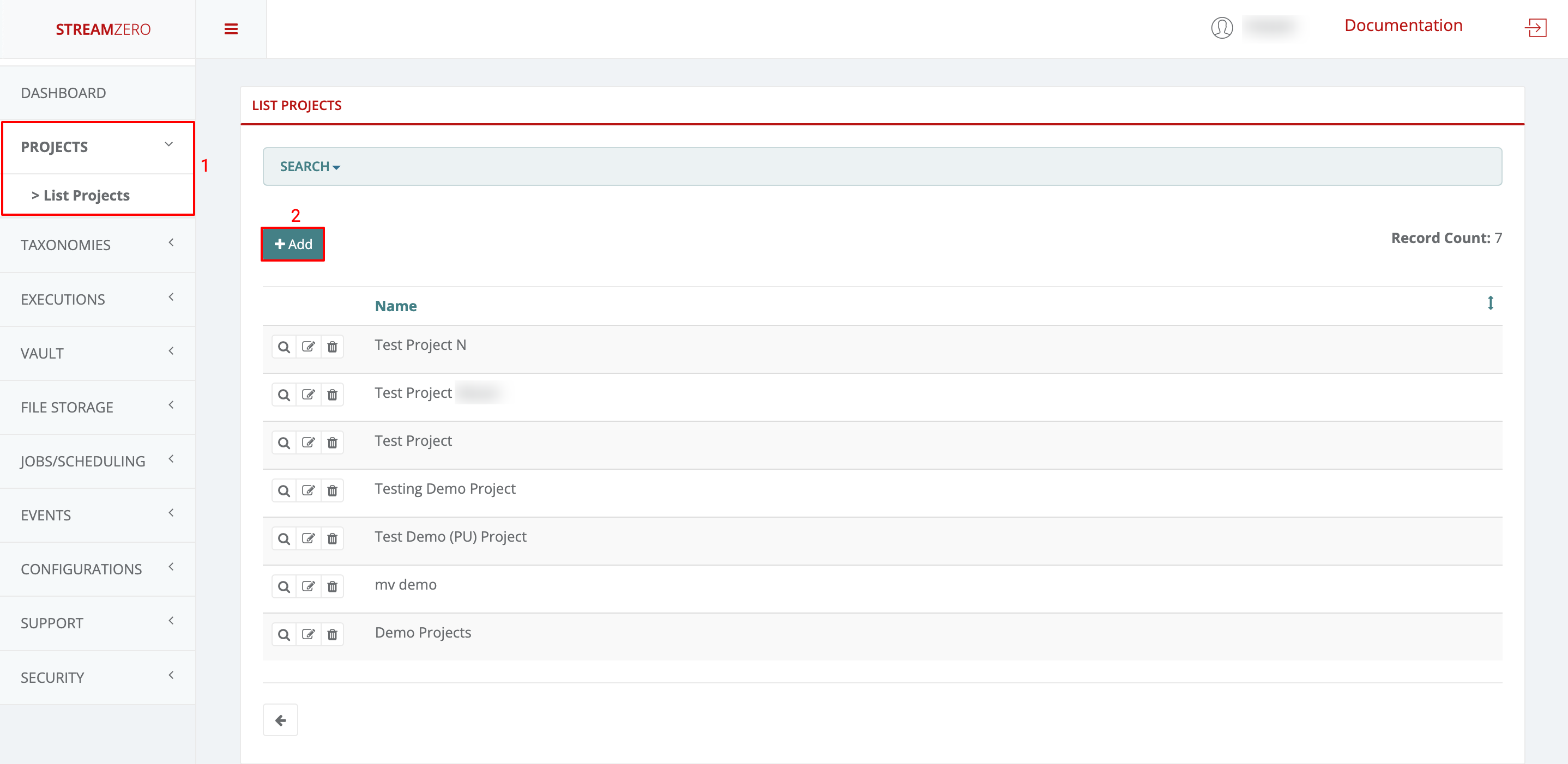
- Name the project
- Save the new project
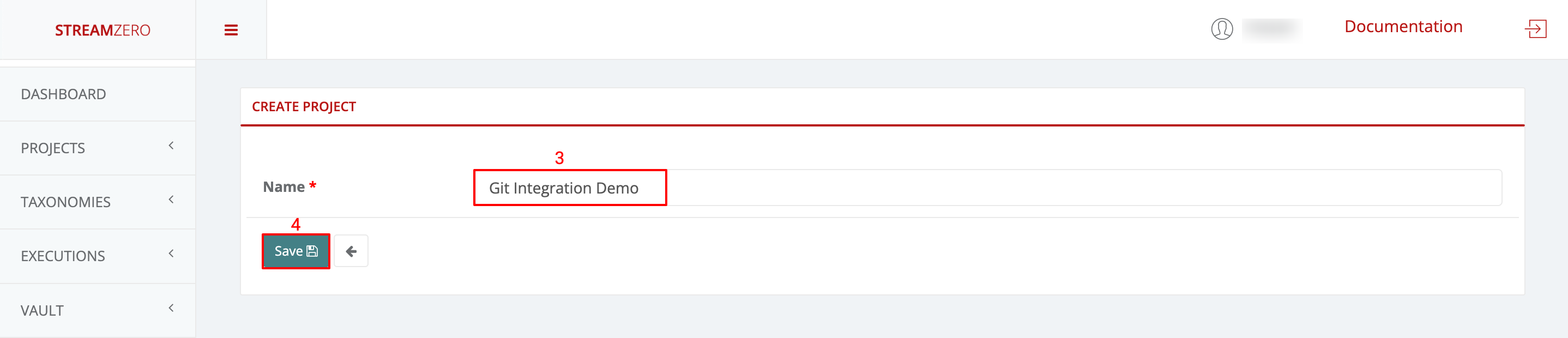
Check the created project
- Click on the magnifying glass to open the details page of the project
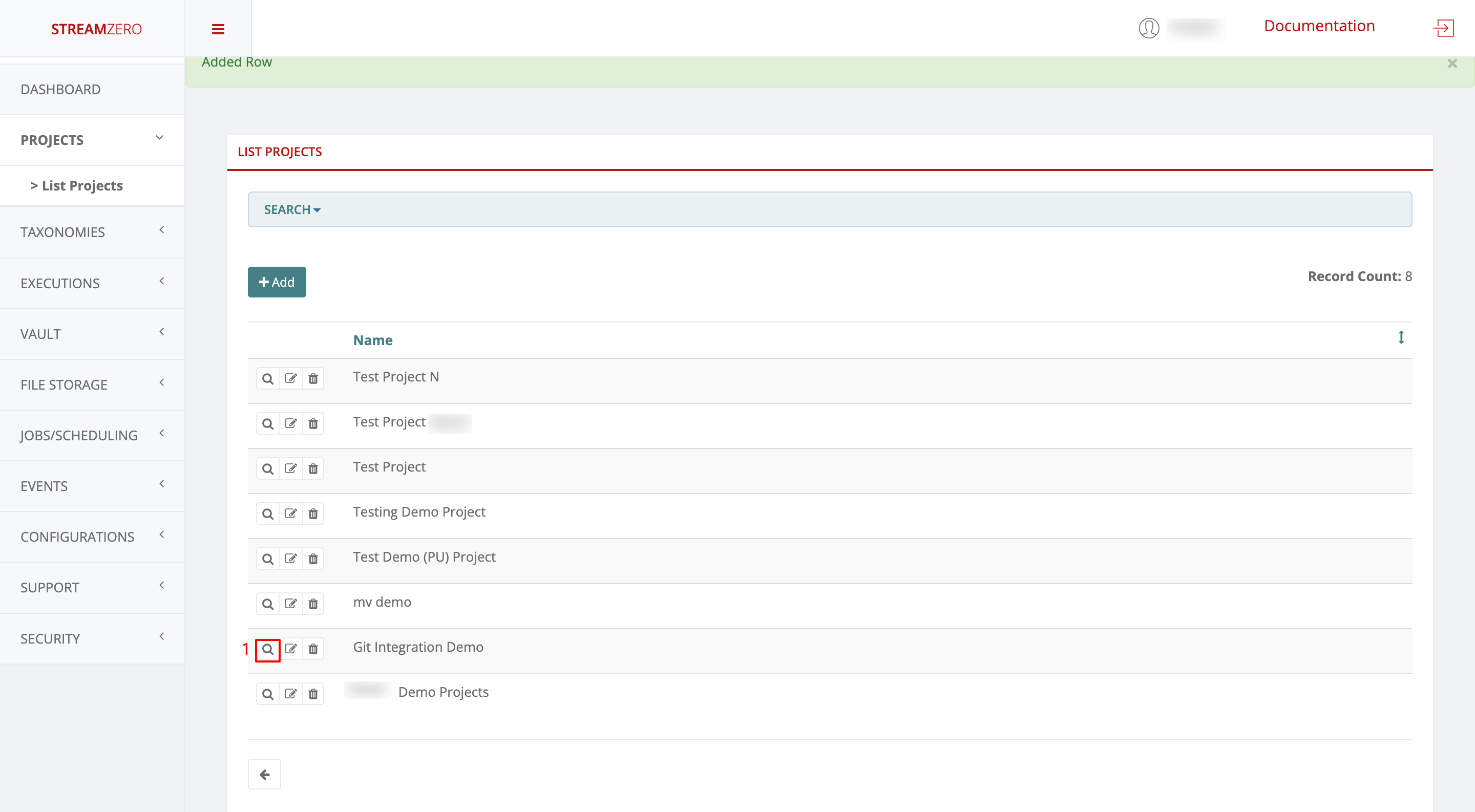
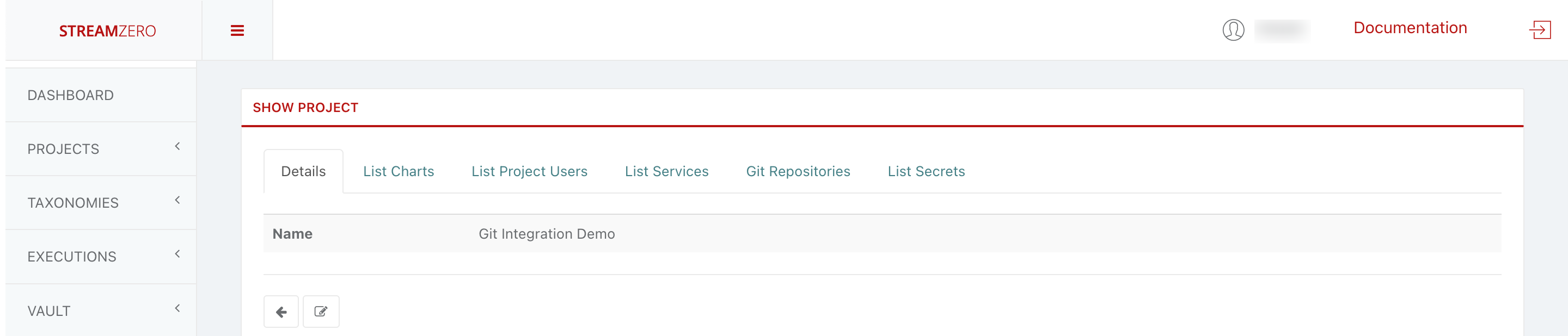
Add a GitHub Repository to the created project
- Click on the Git Repositories tab
- Click on +Add to add a SSH repository URL
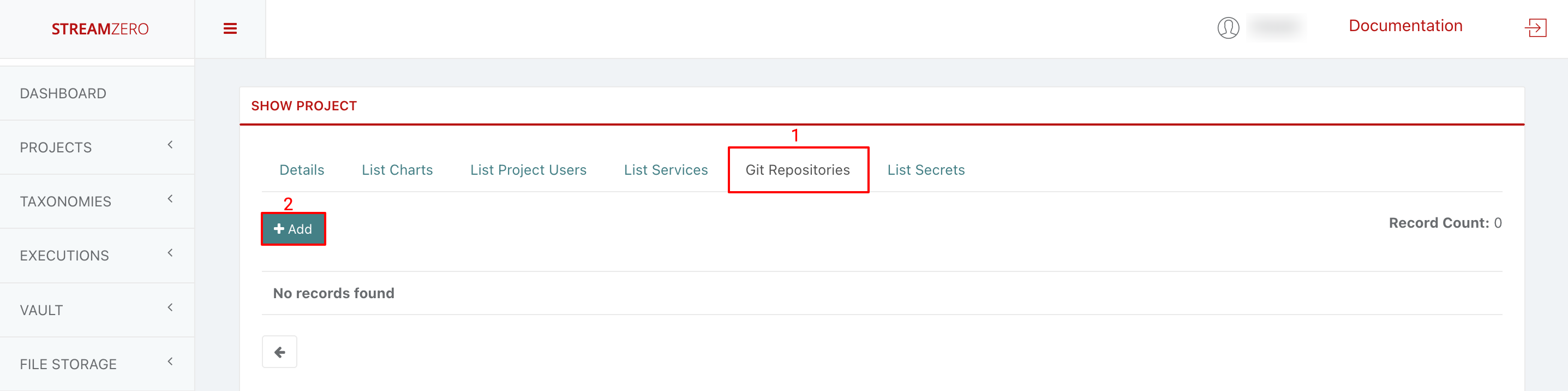
Copy GitHub Repo
Note that before adding your GitHub Repository to the platform, a public SSH key needs to be generated.
- Login to your GitHub account
- Go to the Repository you want to add to the project, in this use case “ferris-packages”
- Click on the the green Code button to showcase the repository URLs
- Copy the SSH URL
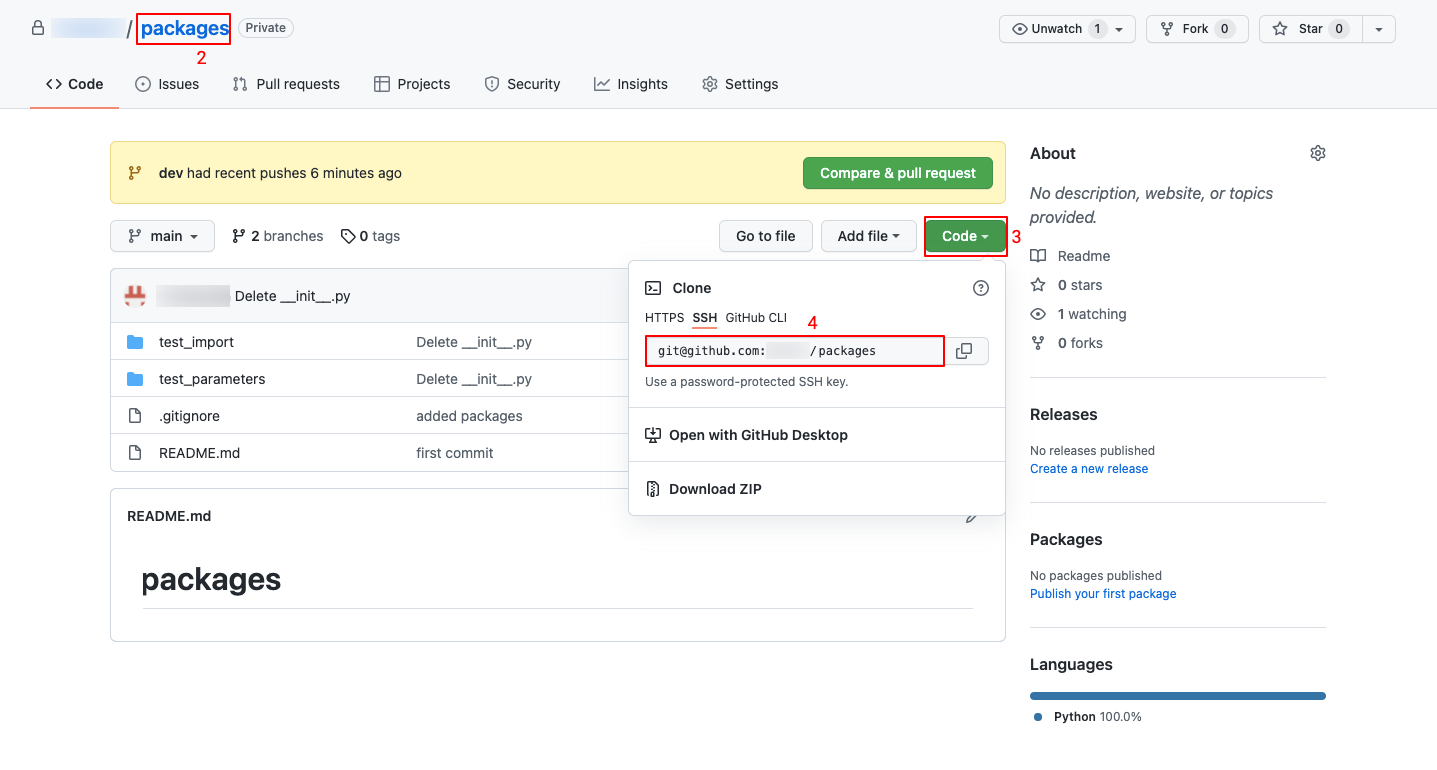
Paste SSH URL
- Paste the copied SSH URL from your repo
- Click save to create the repository on the platform
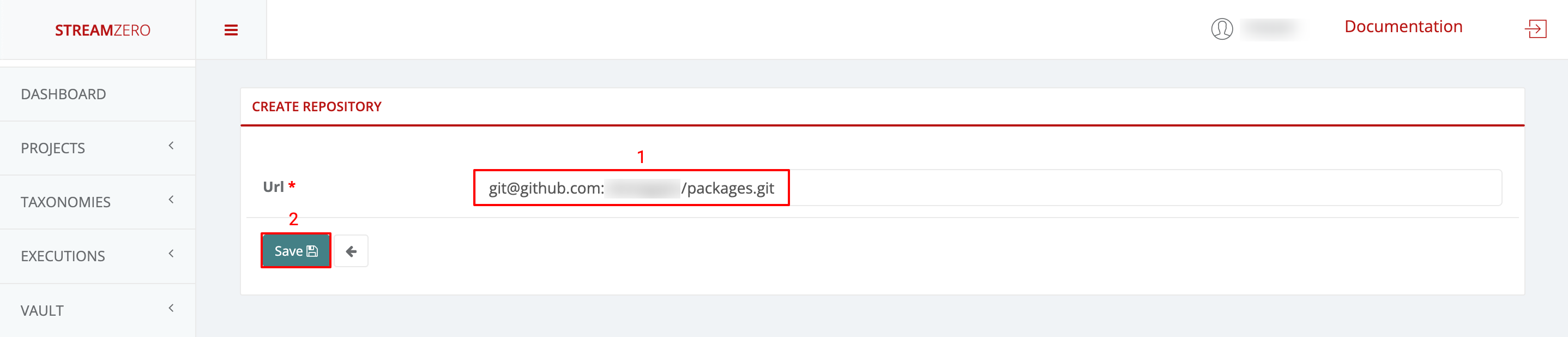
Note that a pair of public and private keys are generated for each repository which is safed on the StreamZero FX platform. The private key is encrypted and stored safely in the database and will never be presented to anyone, whereas the public key should be copied and added to the git repository in order to provide the StreamZero FX access to the repository and the possibility to clone packages.
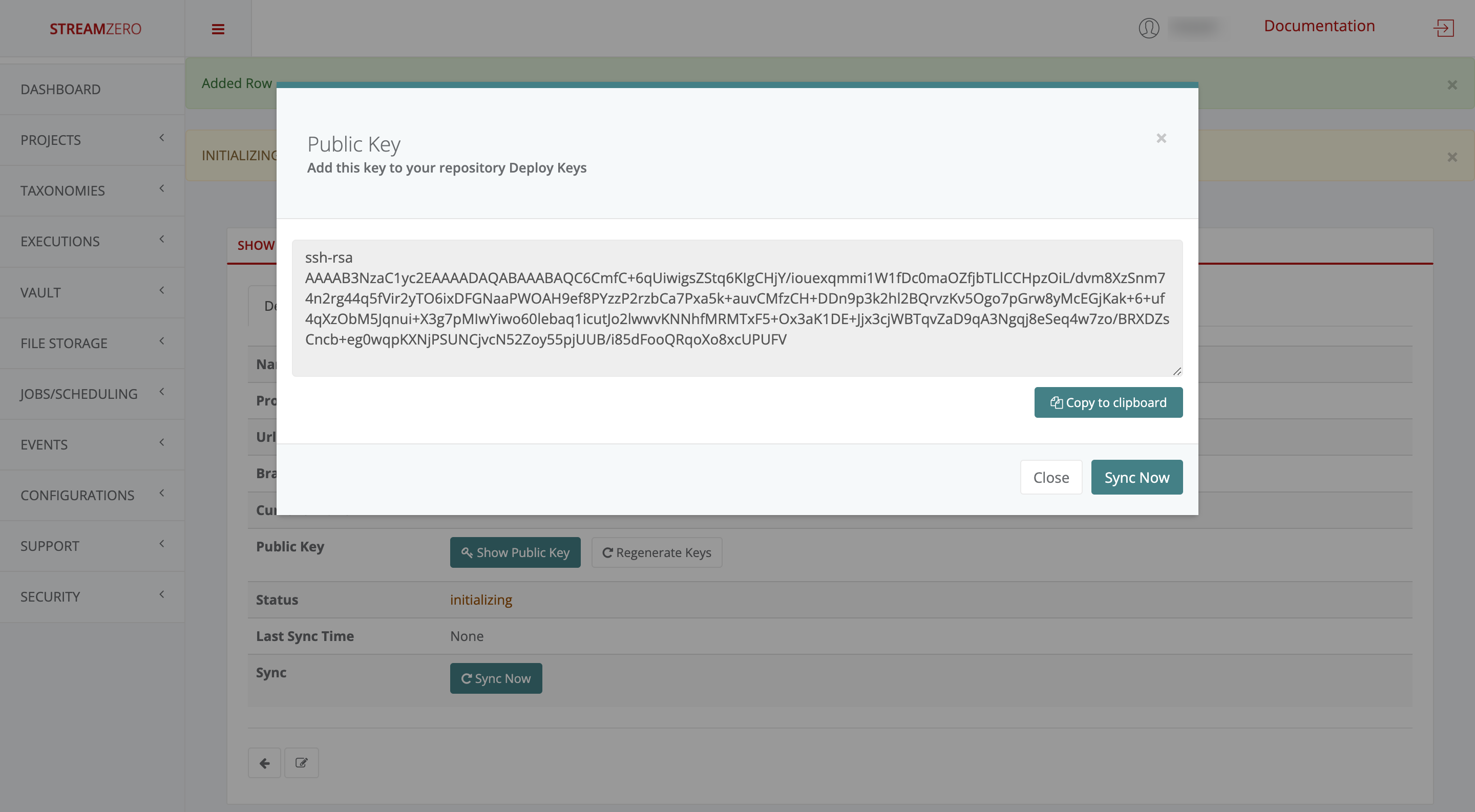
Add the public key to GitHub
- Return to your GitHub account
- Click on Settings in the top menu bar
- Click on deploy keys
- Click on Add deploy key
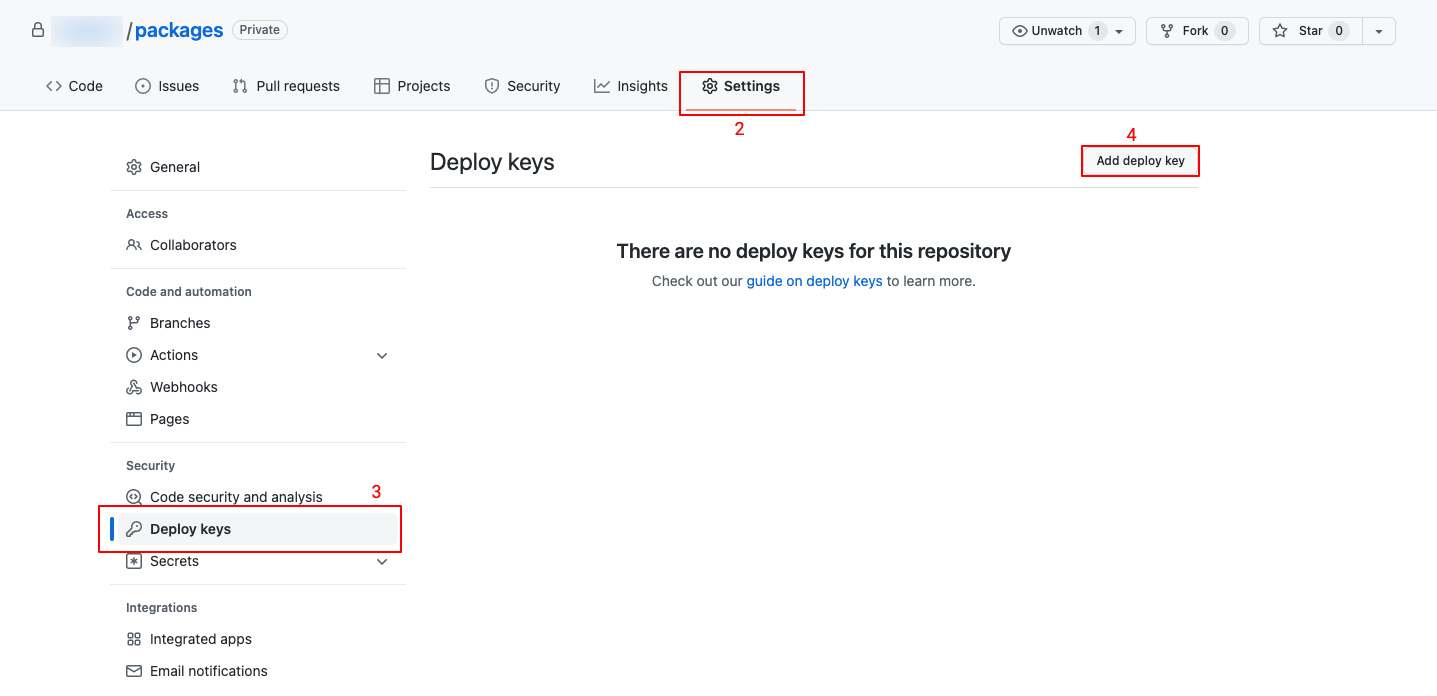
- Paste the generated public key
- Name the public key
- Click on Add key
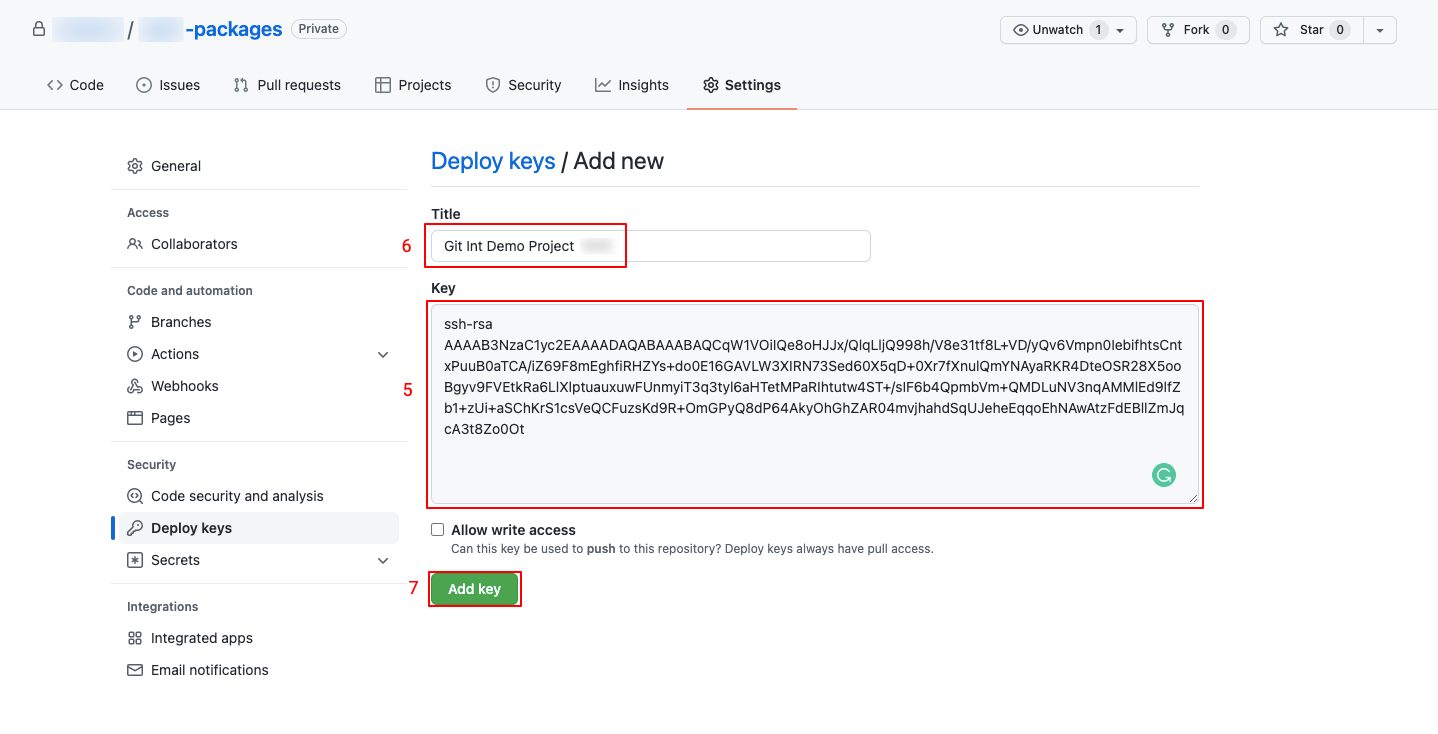
- Check the saved public key
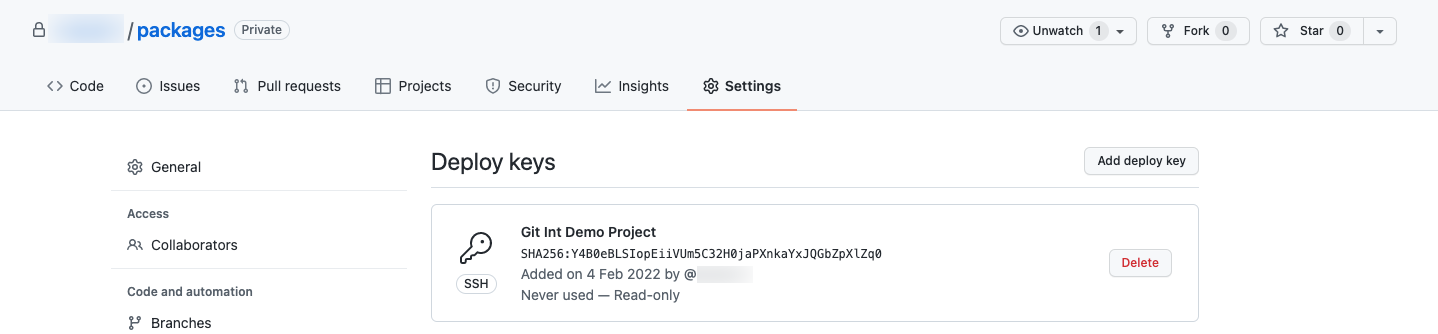
Synchronise the repository
- Return to the StreamZero FX platform
- Click the Sync Now button to synchronise the platform with the GitHub
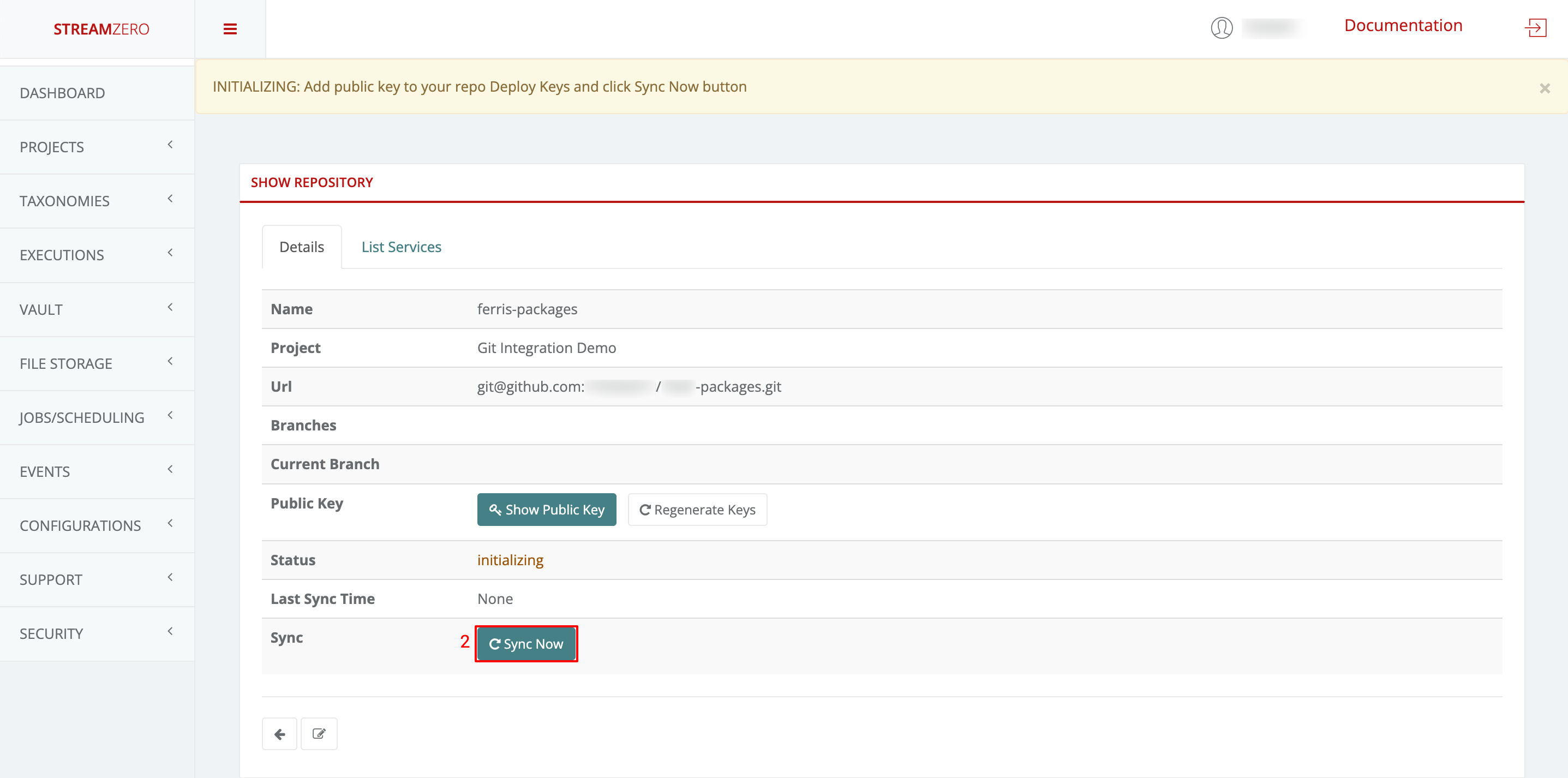
- Check the synchronised details page
Note that the branches (main; dev) were added and the status has changed (synced).
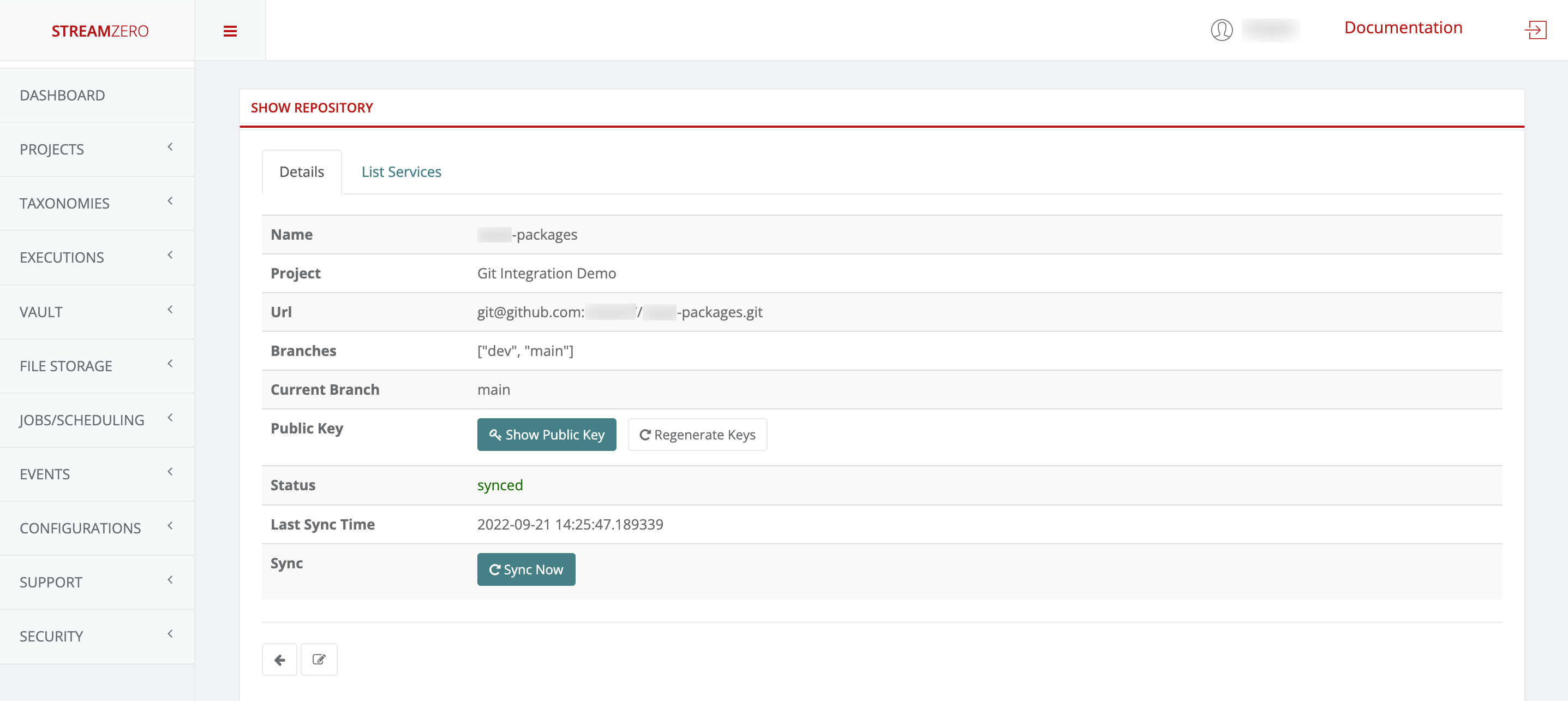
- Click on the List Packages tab to verify that the packages were imported
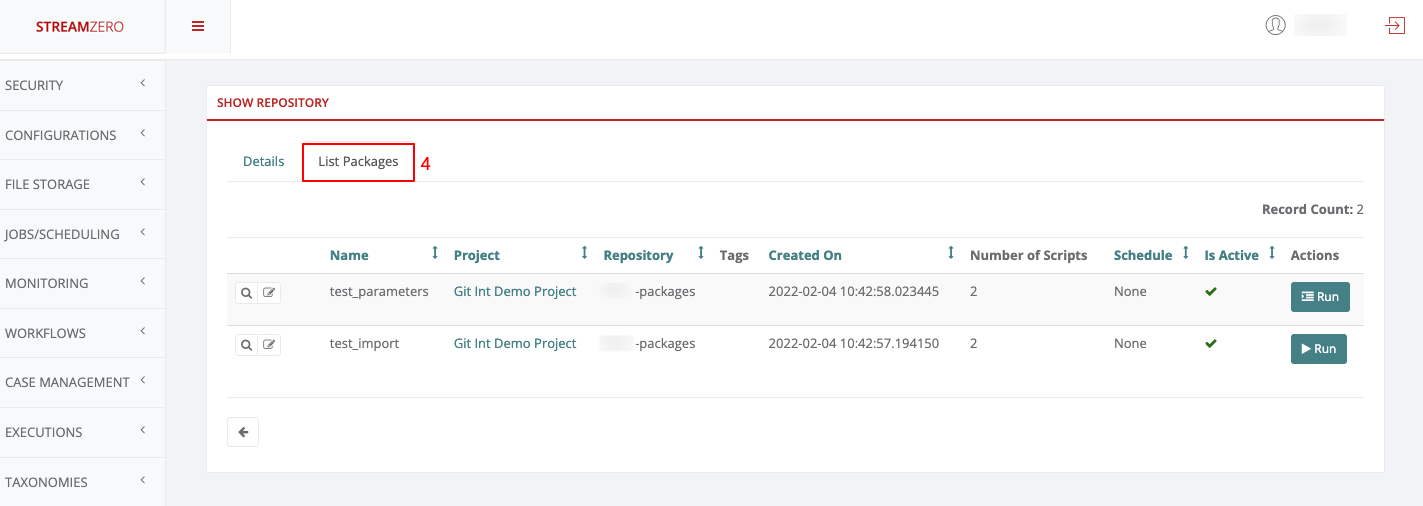
Change Git Branch on the platform
If a user wants to test or work on a specific branch, he can select the branch required to do so. The main branch is selected by default.
- Click on the edit button to open the Edit Repository details page
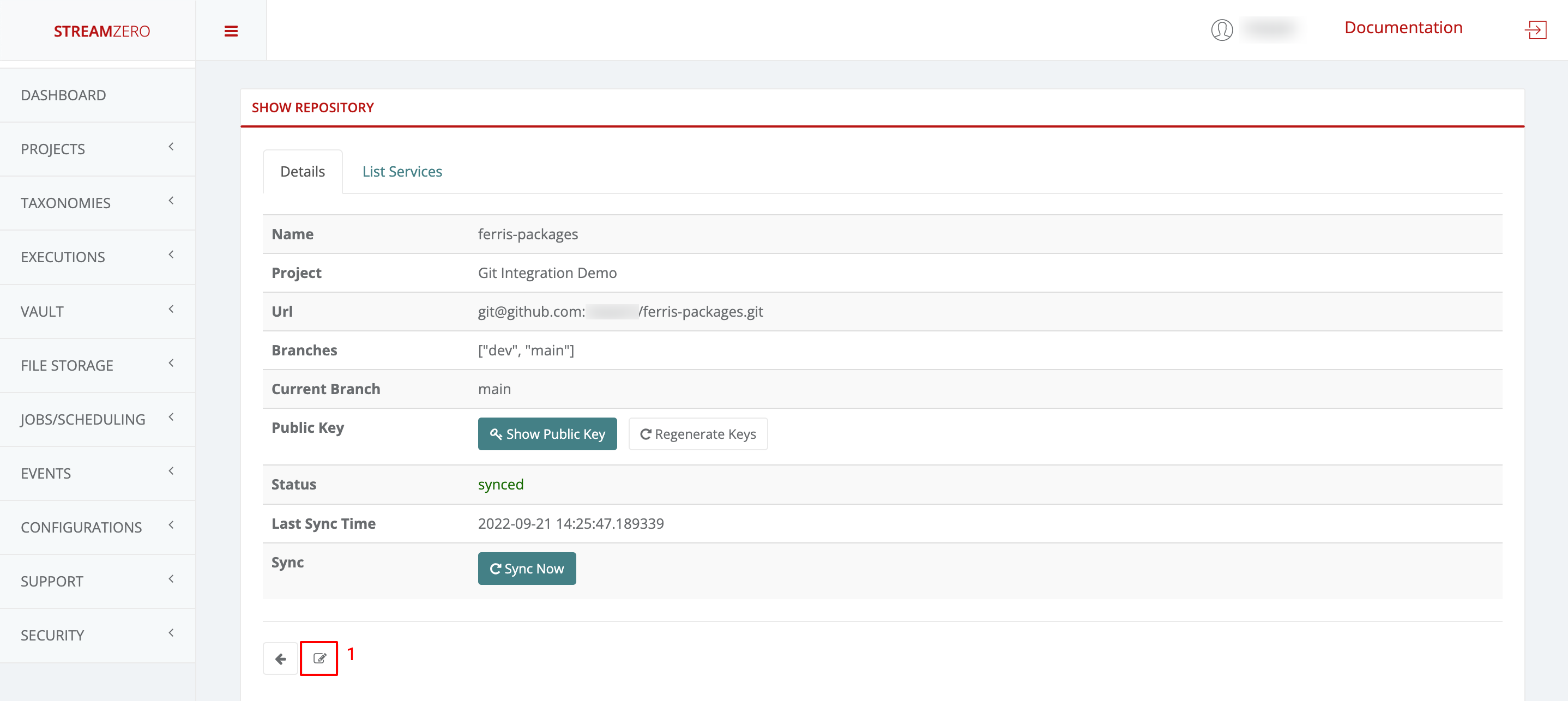
- Click in the drop-down to select the branch, in thise case “dev”
- Click on Save to save the selected branch
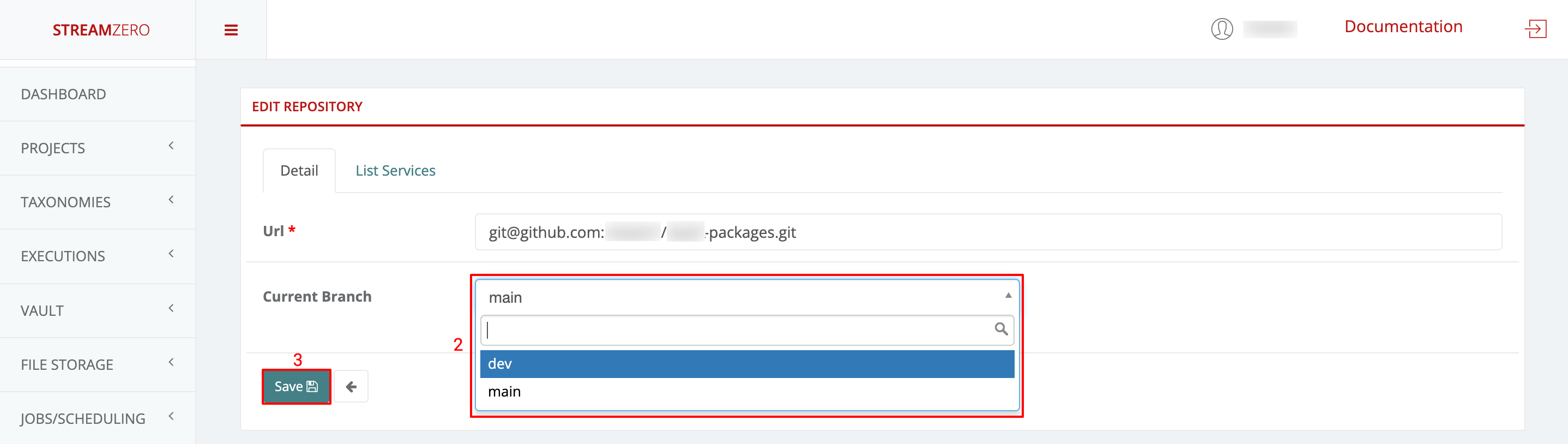
- Click on Sync to synchronise the packages from the dev branch
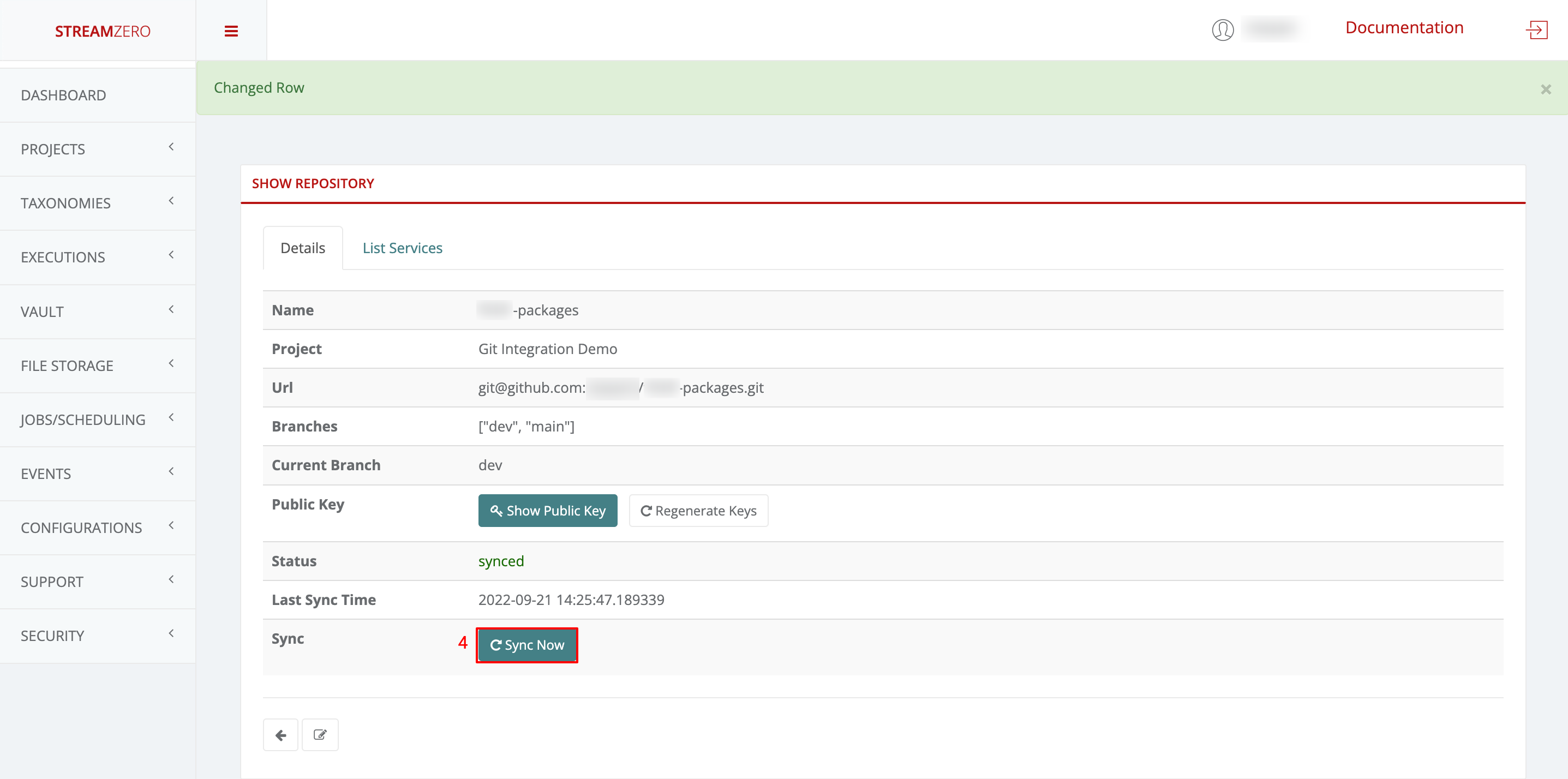
- Click on the List Packages tab to verify the packages have been synced from the dev branch
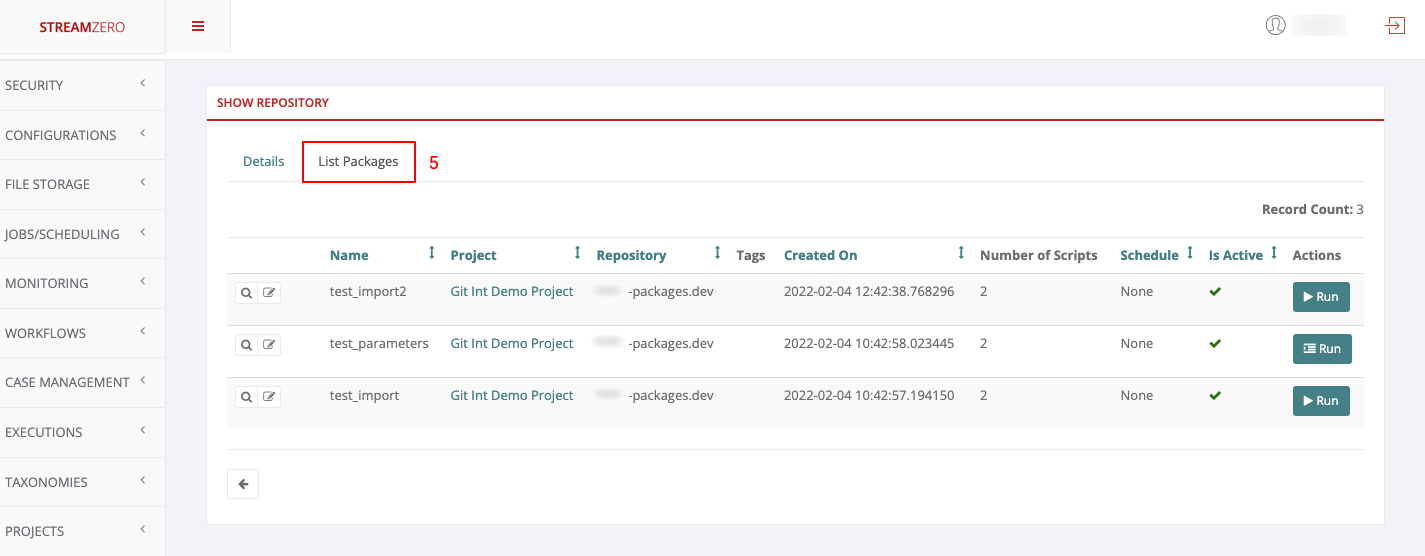
Note that a public key can be regenerated at any moment if in doubt that someone has access to it. If a new key gets generated, it needs to get added to GitHub again and synced on the platform afterwards. If the step of adding the key is missed, the synchronisation will fail. Keys can also be deleted directly on GitHub if the platform access shouldn’t be granted anymore.
Feedback
Was this page helpful?
Glad to hear it! Please tell us how we can improve.
Sorry to hear that. Please tell us how we can improve.